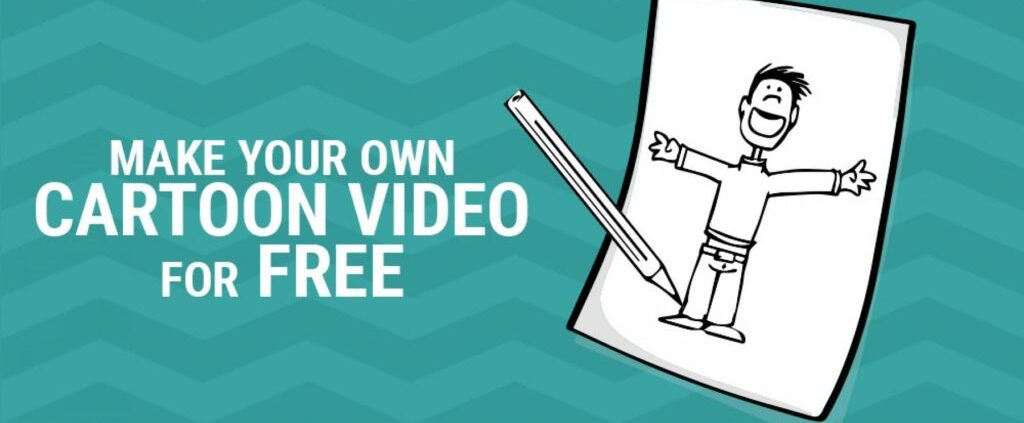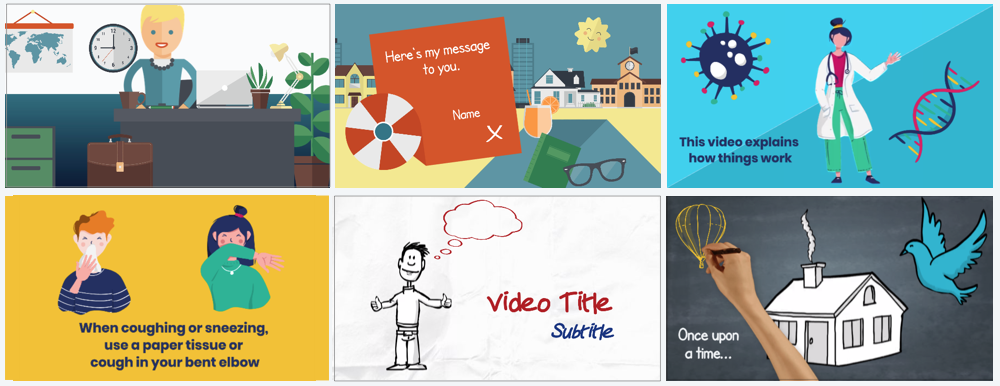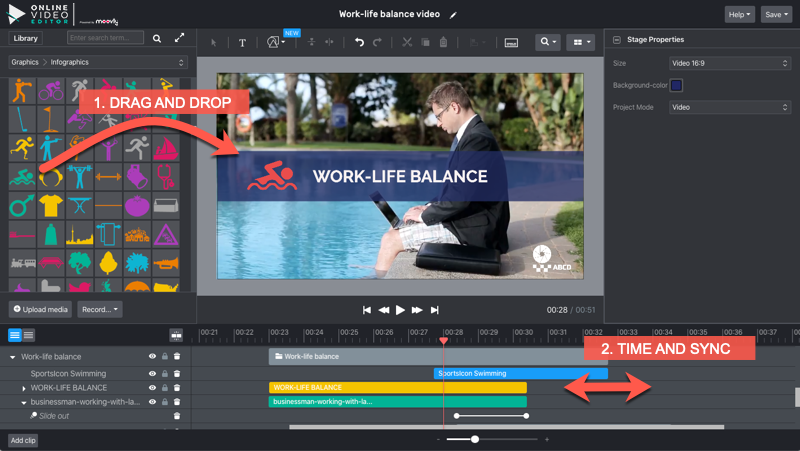There’s something special about cartoons…
Cartoon videos have always attracted people young and old. From the earliest Disney classics to the animated shows aired on Cartoon Network and Nickelodeon, the adventures of comic characters grab our attention. We identify with these simplified figures that hint to real people. Somehow, our brain fills the blanks left by the creators.
Even in the professional world, the power of cartoons is known: many companies and organizations use animated cartoon videos to communicate, explain or tell stories to their target audiences.
In the early Disney days, creating cartoons was a timely and strenuous process. It required a fine amount of detail, skill and above else, money. Fast forward to today, and well, creating cartoon videos has never been so simple. Many online video creation tools come with a library of cartoon figures in different styles and allow you to make animated stories in very easy ways.
Here are few simple steps to help you create an animated cartoon video yourself!
Step 1: Use a powerful animation maker
If you’re aiming to make a great animated video, you might as well use a powerful animation making tool. Check out OnlineVideoEditor: an animated video creation tool that is entirely cloud-based. That means you don’t have to download any software, all you need is a web browser and an active internet connection.
So why should you use OnlineVideoEditor to create your animated video?
For starters, unlike many of the other animation makers out there, OnlineVideoEditor has a Free version available. You can sign up here to get started creating your animated videos right away. OnlineVideoEditor has many unique graphical libraries and includes over 1 million free images, sounds and videos you can use in your animations. And if you still don’t find what you’re looking for, you can browse an additional 75 million media objects and purchase images or stock videos at the lowest industry prices.
Step 2: Choose a template for your animated video
Not everyone has the time to create an animated scene from scratch. That’s why OnlineVideoEditor has a range of animated templates that you can use and fully customize for your purposes. But wait, there’s more. As a OnlineVideoEditor user, you also have access to a range of pre-animated “clips”: small scenes created with objects from the many OnlineVideoEditor libraries in different styles.
Pick the clips you like, put them in a sequence and modify their content to fit your story. You can change anything you want in these clips: colors, illustrations, text, sounds, music, size, timing, animation effects….
OnlineVideoEditor has many more templates available in many different video styles. If the predesigned templates or clips are not what you’re looking for, you can always start from a blank canvas and build scenes the way you like them. You have full freedom to compose your content in any style, using the millions of graphical and media objects in the OnlineVideoEditor libraries. Just drag and drop them from the chosen library to the video stage:
Step 3: Animate and synchronize
As the screenshot above shows, OnlineVideoEditor’s interface is simple and intuitive. Once you have dropped an object on the stage, it also appears in the timeline below. Here you can easily shift, shorten or lengthen the appearance of your object, so you can decide when it appears and disappears in your video. This way, you can easily synchronize objects with each other or with sound, music or voice.
This timeline is also where you will apply animations to every cartoon image, photo or illustration you are using: decide how it appears, how it moves, rotates or resizes, and how it disappears. You have a choice of many animation effects for every object you’re using: fly, fade, bounce, wipe, wedge, pop, slide, flow, move, zoom…
Step 4: Add a music track or voice-over
An audio track that accompanies your animated video increases the attention of your audience. Choosing the right song or music can have a significant impact on the success of your video. Is your cartoon video sad? Or is it a happy one? You want to choose a piece of music that reflects and sets the mood.
Also think about supporting sounds for your video: an explosion, a ticking clock, an applause or a whoosh sound for a motion can really bring your video to a higher level. Just make sure the timing of these sounds is perfectly aligned with what you see!
As a general tip, try out a few different tracks before choosing one for your cartoon video. Make sure that you are using royalty-free music. The last thing you want to be involved in is a legal battle. That’s why we added the Storyblocks library, with more than 100,000 royalty-free music and sound tracks for you to use without worrying about copyrights or intellectual property.
From classical to jazz and pop songs, from soft movie-style background music to up-tempo beats: pick the soundtrack for your video now.
Step 5: Publish, share and download your animated video
Once you have created your video, it’s time to show it to your audience! With OnlineVideoEditor, you can easily download, publish and share your finished animations. From OnlineVideoEditor, you can directly publish your video creations on YouTube, Vimeo, Facebook or the OnlineVideoEditor Gallery. Or download your video in the highest HD quality for playback on your computer, tablet or television screen – whatever you like!